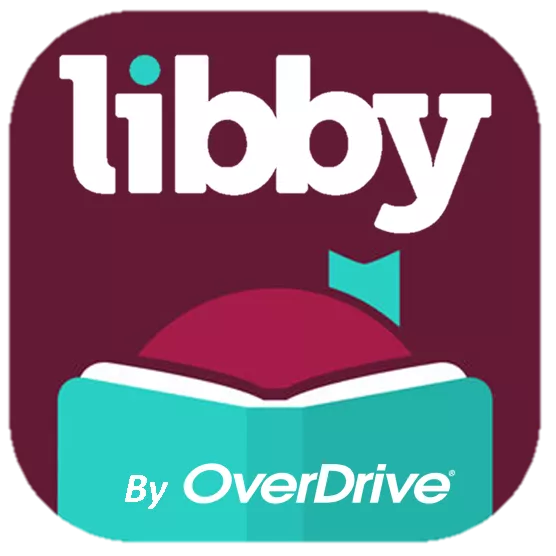Getting started using Libby? Follow these instructions:
- When asked do you have a library card choose "Yes"
- Click "Search for a library"
- Search Department of Defense (not DoD because the acronym doesn't show up)
- Click on Sign in with my Card
- Pick DoD MWR Libraries from the list
- Click Next
- Fill in your DoD ID# and birthdate
- Start reading
Want to set up the app to make it only accessible to juvenile or teen material? Follow these instructions:
- Click on the Catalog Guide "Kids" (or "Teens) on the home screen This should take you to that collection.
- Click on the grey box in the middle of the screen that says "juvenile" (or "young adult"). The box will then change to have an "x" next to it.
- Click on the box again and a pop-up will appear with the option to "Pin Filter."
- Select "Pin Filter"
Now if you go back to the entire collection, the filter will be active and you should only see results that are for juveniles (teens.) You can remove this at any time by clicking on the “juvenile” box and clicking "Remove Filter."
Need help?
Ask your local library for assistance or click here for a full list of Libby's support topics. You can also use Libby's support form in the app, or by clicking here.